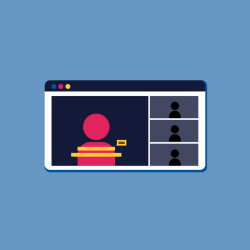Building a More Accessible OIT: Virtual Meetings and Webinars
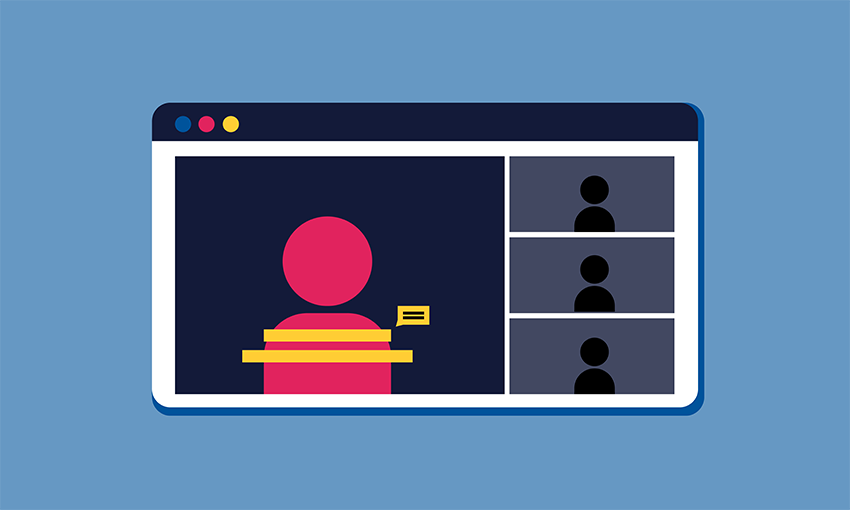
Editor’s Note: This article is the third in our four-part series, Building a More Accessible OIT, which explores how we can all make OIT more accessible to colleagues and customers with disabilities. In Part 2, we discussed how to create accessible colors and images.
When planning a virtual meeting or webinar, it’s important to consider the accessibility needs of your audience. All attendees must be able to understand the content of an event to participate in a comparable and equal way. Therefore, all meetings should be accessible, regardless of abilities. You may not know who will attend a meeting, and your participants have the right not to disclose their disabilities.
In Part 3 of our series, we illustrate how to create accessible virtual meetings and webinars using guidance from Section 508 and the Web Content Accessibility Guidelines (WCAG). Virtual events require an accessible platform as well as accessible audio and video to effectively deliver your message to the entire audience.
Before the Meeting
An accessible virtual platform supports assistive technology, captioning, and sufficient color contrast, among other features. Assistive technology is any device, software, or system that modifies or improves technology to make it functional for people with disabilities, including screen readers, screen magnifiers, and other products.
No virtual platform is perfectly accessible, but there are alternative accessibility tools and meeting management strategies that can offset some of the inaccessible elements. Strive to use a platform or supplemental tools that contain the following:
- Support for screen readers, keyboard navigation, and other assistive technology.
- Additional audiovisual aids. Does the virtual platform provide transcripts and a built-in screen magnifier?
- Accessible chat features. Does the chat tool you’re using support screen reader and keyboard use? Can participants turn off timestamps?
- Sign language visibility. Many applications focus on participants as they speak but don’t highlight those who communicate through sign language.
- Automated captioning or support for live captioning. Note that automated captioning may not accurately translate accents, slang, punctuation, or acronyms. It’s best to use a trained captioning professional whenever possible.
- An interface and multimedia components that meet color contrast and image requirements.
- A variety of accessible ways to connect, such web-based, telephone, audio, and video.
Larger events may require communication with potential participants. Ensure event communications include the following:
- A list of the accessibility tools and services available for the event.
- Contact information or form text fields to request additional accommodations or technical assistance.
- Instructions to register, access the platform, and join the event.
- Accessible forms and documents.
- Access to accessible meeting materials, agendas, handouts, etc., prior to the meeting to allow attendees time to prepare at their own pace.
During the Meeting
When the meeting or webinar begins, be sure to:
- Ask each speaker to introduce themselves.
- Explain technical instructions.
- Remind attendees of the accessibility features available
- Explain the alternative accessibility services that may be used to compensate for inaccessibility, such as separate chat or captioning tools, hand raising tools, polling, and surveys.
- Remind attendees of who to contact for technical support
- Provide a clear description of screen-sharing activities or demonstrations. Avoid using vague words, like “here,” “this,” and “that.” Instead, offer specific actions, names, locations, and descriptions. “Click the round submit button at the bottom right of the page” conveys more information than “Click this button on page.”
- Reduce background noise to create a distraction-free environment where speakers can be easily understood.
- Provide instructions for offering feedback about accessibility, to improve the next virtual meeting or webinar.
After the Meeting
After an event concludes, the recorded version is often posted online. Before uploading the recording, ensure your chosen video player includes:
- Support for keyboard navigation, screen readers and magnifiers, and other assistive devices to operate controls.
- Speech recognition. With this feature, users can issue verbal commands, such as, “Click play,” to operate controls.
- Captioning that can be turned on or off (called closed captioning).
- Adjustable volume, font sizes, and caption colors.
Once you’ve selected an accessible video player, include the following with the video:
- Audio descriptions (as needed) that can be turned on or off. Audio descriptions are the pre-recorded audible versions of alt text. They describe important visual content, such as the images, text, animation, charts, and graphs within a video.
- A downloadable transcript posted near the video.
- The option to press play after the webpage loads, rather than the video playing automatically, which can interfere with screen reader announcements.
Visit Digital.gov for more information and a list of 508-compliant video players. When in doubt about the accessibility of a virtual event, contact your Clearance Officers.
Download our virtual meetings and webinars accessibility checklist to easily reference the tips in this article.
In the fourth and final installment of this series, you will learn best practices for accessible communication that you can use in documents and presentations.